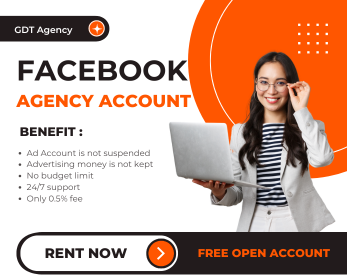How to add money to Facebook ad accounts? Have you encountered any issues when doing that? I have answers for all your questions below. Let’s get started!
How to Add Money to Facebook Ad Accounts?

The process is more simple than you thought! Here is a quick guide to help you add money to your Facebook ad account.
1. Log into Your Facebook Business Account
- Go to Facebook Ads Manager.
- Select the ad account you want to add money to.
2. Access Payment Settings
- Click on the menu (☰) in the top left corner of Ads Manager.
- Navigate to Billing & payments
- Click Payment settings
3. Choose to Add Money
- Click “Add Money” or “Add Funds” to proceed
4. Select a Payment Method
- You’ll be prompted to choose a payment method. Options may include:
- Credit/Debit Card (Visa, MasterCard,…)
- PayPal
- Bank Transfer (if supported in your region)
- Mobile Payment Options (varies by country, e.g., M-Pesa, Paytm,…)
- If you haven’t added a payment method yet, you’ll need to do so here.
5. Enter the Amount
- Specify the amount of money you want to add to your ad account.
- Double-check the amount, as some payment methods may not allow refunds.
6. Confirm the Transaction
- Review the payment details.
- Click “Confirm” or “Add Funds” to complete the process.
7. Wait for Processing
- The funds should reflect in your ad account immediately or within a few minutes, depending on the payment method.
- You can check your updated balance under the “Billing” section.
>>> You can access Digital Marketing for more guide on Facebook Ads settings <<<
Common Facebook Ad Account Money Issues and How to Fix
Now you know how to add money to Facebook ad accounts, but payment issues can still arise. Here are common problems and quick solutions I have compiled for you.
Payment Method Declined
This issue could be due to insufficient funds. In some cases, your card is not enabled for online transactions or Facebook doesn’t support your payment method in your region.
For example, one of my clients in India couldn’t use their local debit card because it wasn’t enabled for international payments. This is a common issue for cards issued by local banks.
⚡️ Solutions:
- Verify account balance and try again.
- Contact your bank to enable online payments.
- Try PayPal or another card.
Transaction Failed
Your unsuccessful transactions can be due to your payment gateway. Sometimes, it results from temporary Facebook system issues. My client in Australia experienced a failed transaction due to Facebook’s temporary outage. But the payment went through after retrying later.
⚡️ Solutions:
- Retry after a few minutes.
- Use an alternative payment method.
- Check your internet connection and ensure no restrictions are blocking the transaction.
Payment Method Not Supported
If your payment method isn’t supported in your country or by Facebook, it can prevent payments. This issue is very simple to solve. All you need to do is to check accepted payment methods by country here.
Unable to Add Payment Method
Incorrect details, an expired card, or restrictions on your account from unpaid invoices could result in this issue. I saw my client once couldn’t add a new card because their old one was still set as primary. This blocked the addition of the new one.
Knowing how to add money to Facebook ad accounts is not enough, you have to master these problems as well.
⚡️ Solutions:
- Double-check your card details (number, expiration date, CVV).
- Use a different payment method or contact your bank for assistance.
- Ensure the Facebook ad account is not restricted due to unpaid invoices.
Funds Not Reflected After Payment
Payments may not reflect immediately due to delays from the bank or payment gateway. This is particularly common when a payment is pending for verification or when the payment gateway experiences temporary outages.
For instance, a client I worked with faced a 24-hour delay in processing a payment due to a bank’s internal security check. This is common when international transactions are involved.
⚡️ Solutions:
- Wait for up to 24 hours for the payment to process.
- Check the transaction status in your bank or payment service app.
- Contact Facebook support if funds still don’t reflect after a day.
Ad Account Disabled
Accounts may be suspended when the system detects a policy breach, such as advertising restricted content or when there’s an unpaid balance from a previous campaign. I’ve helped multiple clients resolve such issues by first identifying the policy violation and then submitting a well-documented appeal.
⚡️ Solutions:
- Resolve any unpaid invoices in the Billing section.
- Appeal the account restriction through Facebook’s Help Center.
>>> Visit my website HenryDuy to get more ideas for Facebook Ads campaign <<<
Mismatched Currency
This issue is common when businesses are running global campaigns and use different currencies for various regions.
My client in Germany once struggled to process payments because their payment method was set to USD, while their Facebook account was in EUR. This caused several issues until we adjusted the payment settings. Knowing how to add money to Facebook ad account is not enough, right?
⚡️ Solutions:
- Create a new ad account in the correct currency (this will reset billing history).
- Use a payment method that supports the ad account currency.
Facebook Payment Limits
Facebook imposes daily spending limits to ensure accounts remain within reasonable spending bounds. If you run large-scale campaigns, your ads could stop mid-day due to hitting the daily spending cap. This issue can be more pronounced if you have a new account with a low credit limit.
⚡️ Solutions:
- Check your daily spending limit under Payment Settings.
- Contact Facebook support to request a spending limit increase.
Region-Specific Restrictions
Certain payment methods or features may not be available in specific countries, limiting your ability to complete transactions.
⚡️ Solutions:
- Use a VPN if access to certain features is blocked in your location.
- Switch to a globally supported payment method.
Error Messages
Error messages such as “Transaction cannot be completed” or “Payment failed due to security reasons” typically indicate temporary issues with the payment gateway or a declined card. If Facebook flags your payment method for security reasons, you’ll need to verify your identity.
⚡️ Solutions:
- Address any security flags by uploading required documents in the Account Security section.
- Ensure your payment activity is not violating Facebook’s billing policies.
Facebook Policies Related to Money on Facebook Ad Account
After mastering how to add money to Facebook ad account, you may struggle with quite a lot of problems related to payment. To avoid the above-mentioned issues, it’s advisable to check these Facebook’s policies carefully.
- Facebook supports credit/debit cards, PayPal, bank transfers, and local payment methods based on your region.
- Advertisers can set daily or account spending limits to control expenses. Ads pause once limits are reached.
- Payments are charged when you reach a billing threshold or at the end of your billing cycle.
- Funds must be added in advance; ads stop when the balance is depleted.
- Refunds are generally not provided except for technical errors or unauthorized charges.
- The ad account’s currency must match the payment method. Taxes (VAT, GST) may apply based on local laws.
- Ads are paused until unpaid balances are cleared. Multiple failures can lead to account restrictions.
- Unusual payment activity may trigger account suspension; identity verification may be required.
- Accounts may be suspended for unpaid invoices or policy violations. Issues must be resolved to resume activity.
- Advertisers must comply with regional laws, including tax and advertising regulations.
Conclusion
Having trouble figuring out how to add money to Facebook ad accounts? Now, can you manage payments smoothly and resolve your issues? Let us know your thoughts or challenges in the comments below!