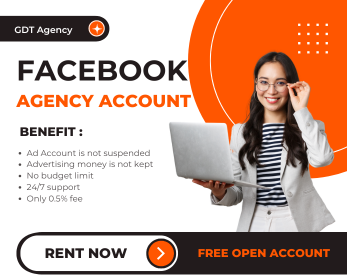What is a Facebook Ad account? If you’re looking to start advertising on Facebook, understanding “what is an ad account in Facebook” is the first step you need to take. In just 5 minutes, you can learn how to set up your ad account and start running your first campaign. Let’s get started!
What Is A Facebook Ad Account?

An Ad Account Facebook is a digital advertising tool within the Meta ecosystem. You can run and manage your Meta ads campaign. You can see it as the central hub for running Meta paid ads.
Many beginners may miss this, but it’s a separate entity from your personal Facebook account.
To run ads on Meta, you need two basic things. The first one is, obviously, a Facebook ad account. The second one is a Facebook Page, a website or just a landing page.
>>> Read more about Facebook ads at Digital Marketing <<<
Types of Ad Accounts on Facebook

Now you know what is ad account in Facebook, so how many types of Facebook ad accounts? The answer is two, Personal Ad Account and Business Ad Account.
Here is a comparison table to help you gain a basic understanding:
| Criteria | Personal Ad Account | Business Ad Account |
| Purpose |
|
|
| Access Management | Only accessible by the account owner | Allows multiple users with customizable permissions |
| Collaboration |
|
|
| Number of Campaigns/Accounts |
| Multiple ad accounts and campaigns |
| Audience Targeting Tools | Basic options | Advanced options |
| Analytics and Reporting | Basic performance insights | In-depth analytics and detailed reporting tools |
| Scalability | Limited | Highly scalable |
| Integration with Business Tools | Minimal integration with business tools | Full integration with Business Manager and Meta Suite |
| Payment and Billing Options |
|
|
| Suitability | Individuals, freelancers, small businesses | Businesses, agencies, and growing brands |
Personal Facebook Ad Accounts
If you have a Facebook account, you are provided with an Ad account by Meta, whether you use that Ad account or not. Many businesses use the “Boost” post feature but they are not aware of this. Boosting posts is one of the simplest Facebook ads types.
If you are a beginner, you can get acquainted with Facebook Ads with your personal Facebook Ad account. But if you are a business that wants to promote your products or service, I advise you to create a Business Ad account.
One of my clients, an e-commerce brand, saw a 50% increase in engagement and a 30% reduction in CPC once they switched to the Business Ad account and started using advanced targeting options.
Facebook Business Ad Accounts
Business Ad accounts are designed for more advanced advertising purposes. To use this account, you have to create it through Facebook Business Manager or Meta Business Suite. A Business Ad account is not linked with any personal facebook profile. Instead, it is connected with a business or brand.
🌟🌟🌟 If you want to learn how to manage your Ad Account, read more at my website HenryDuy 🌟🌟🌟
How to Set Up an Ad Account On Facebook?

Setting up an Ad Account on Facebook is the first step for running any Meta advertising campaigns. You can either set up a Personal Ad account or a Business Ad account, depending on your needs. Below is a step-by-step guide on how to set up Facebook ad accounts.
Steps to Set Up a Personal Ad Account:
A Personal Ad account is automatically created when you set up a Facebook profile, but if you need to access or adjust your existing account, here’s how to get started:
- Log In to Your Facebook Profile:
- Open Facebook in your browser or the mobile app and log in to your account
- Go to Facebook Ads Manager:
- On desktop: Go to Ads Manager from the main Facebook menu or type “Ads Manager” in the search bar
- On mobile: You can access Ads Manager through the Facebook Ads Manager app available for iOS and Android
- Create a New Campaign (if needed):
- Click Create to start a new campaign
- Facebook will ask you to enter payment details if you haven’t already
- Set Up Payment Information:
- Enter your payment method (credit card, PayPal, etc.) to link it to your account
- Choose Your Ad Objective and Audience:
- Select your ad objective (such as Traffic, Engagement, Conversions)
- Define your target audience by specifying demographics, interests, and behaviors
- Create and Launch Your Ad:
- Design your ad (select media, text, call-to-action)
- Choose your budget
- Review and launch your ad
You may also be interested in: Active vs Learning Facebook Ads: A Veteran Marketer’s Guide to Mastering the Algorithm
Steps to Set Up a Business Ad Account
For businesses, using Facebook Business Manager is the recommended method for managing ads. How to set up ad account for Facebook pages? Follow these steps to set up your own Business Facebook ad account:
- Create a Facebook Business Manager Account:
- Go to business.facebook.com
- Click Create Account
- Fill in your business name, email address, and other required details
- Follow the on-screen instructions to set up your business profile
- Access Business Settings:
- Go to the Business Settings (the gear icon at the top-right corner of your screen)
- Add a New Ad Account:
- In the left-hand menu under Ad Accounts, click Add and select one of the options:
- Create a New Ad Account: Set the account name, time zone, and currency
- Request Access to an Ad Account: If you need access to an existing ad account, request permission from the account owner
- Add an Ad Account: If you already have an ad account, you can add it to your Business Manager
- In the left-hand menu under Ad Accounts, click Add and select one of the options:
- Add Your Payment Information:
- Go to the Payment Settings under the Ad Accounts section in Business Settings
- Add a valid payment method (credit card, PayPal,…)
- Assign Roles and Permissions:
- Under People in Business Settings, you can invite team members or external agencies to manage your account
- Assign them different roles (admin, advertiser, analyst)
- Create Your Ad Campaign:
- Go to Ads Manager
- Click Create
- Choose your ad objective
- Set up the ad targeting and budget
- Design your ad and launch it when ready
>>> For more information on Business Ad Accounts, refer to Meta's official guide. <<<
Conclusion
Understanding Facebook ad accounts is a wise start for anyone looking to exploit Facebook Ads. Are you confident to say that you know how to set up ad account on Facebook?
If you found this guide helpful, feel free to comment below with your thoughts or share it with others who might find it useful. Have any questions? Drop them in the comments, and I’ll be happy to help!